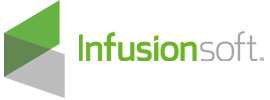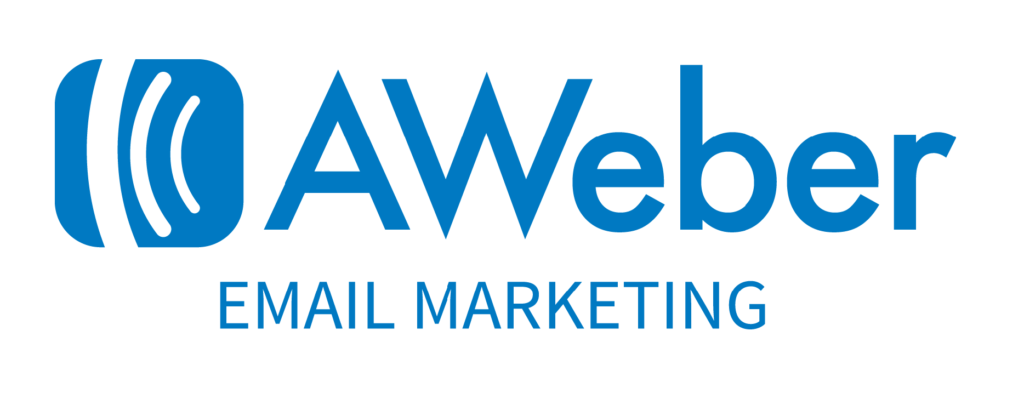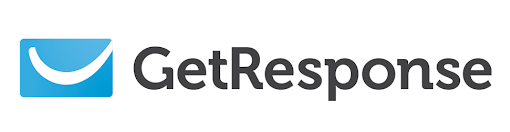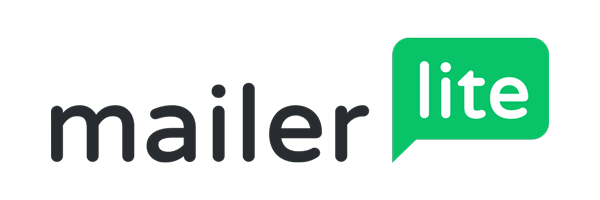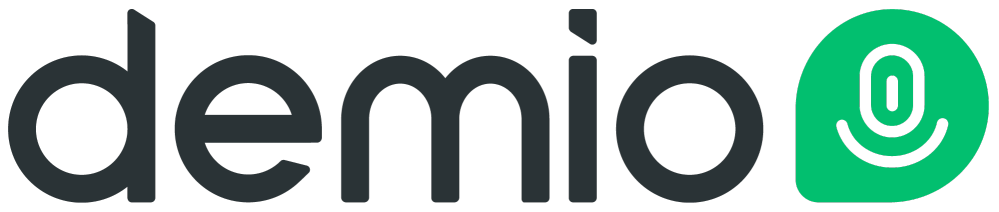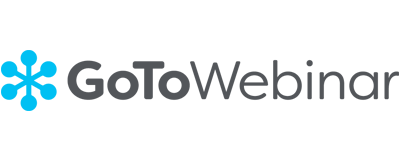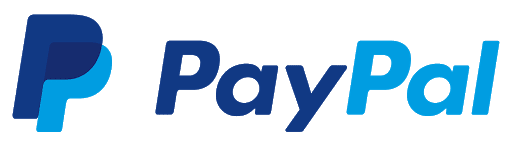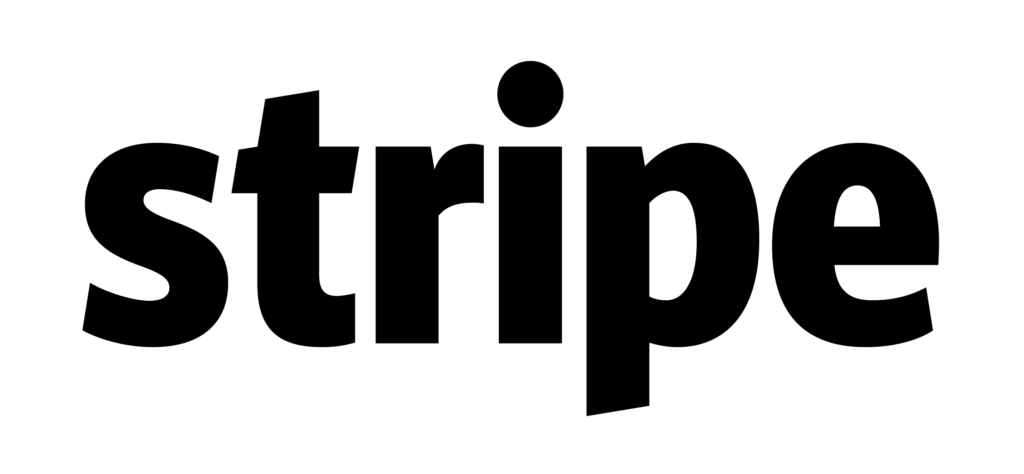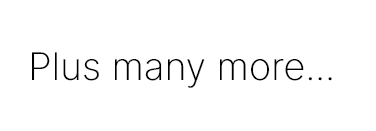Membership Sites
Membership sites are becoming more and more popular. A membership site is a brilliant way to run an online course or any digital product, keeping all of your information safe behind a membership wall.
More Solutions For You
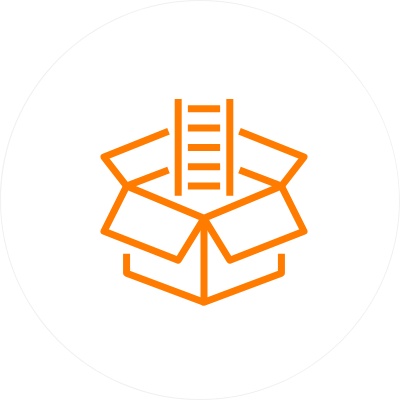
Sell Any Type Of Digital Product
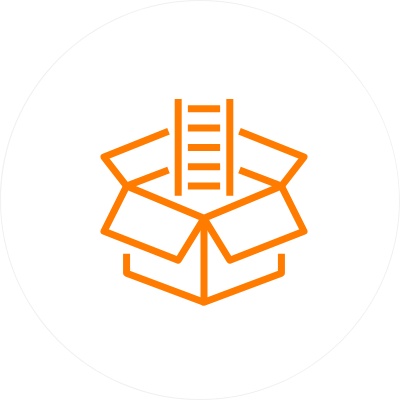
Build Your Own Video Courses
Create and secure your video courses without using complex, limiting or expensive software services.
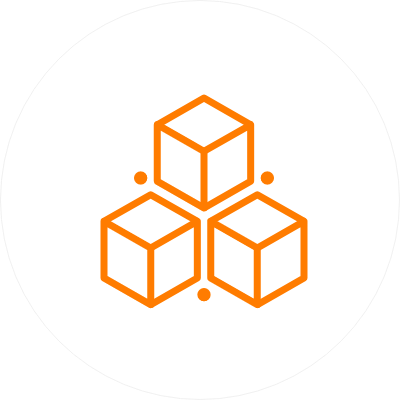
Leverage Your SaaS Products
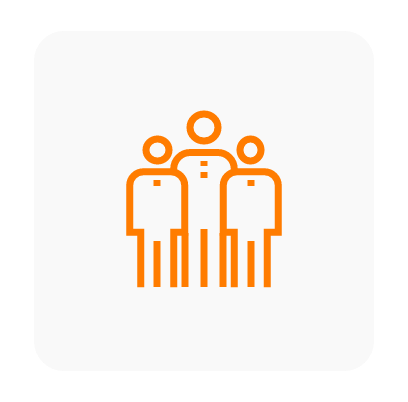
Member Management
You can import/export members, filter member data to get the member information, revoke member status, or upgrade/ downgrade member package easily.
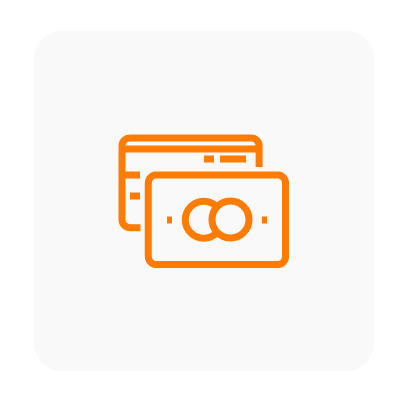
Payment Gateways
ProductDyno system is integrated with many payment gateways including Paypal, Stripe, PayKickStart, JVZoo any may more
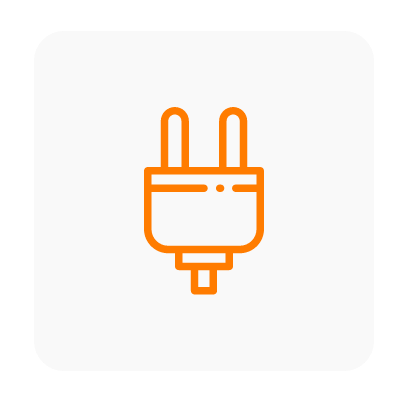
All Integrations Included For Your Membership Site
You can integrate your membership site with our integration services which include payment platforms, email services, webinar services, files Hosting, and many more
Setup Any Type of Product/Collection Instantly
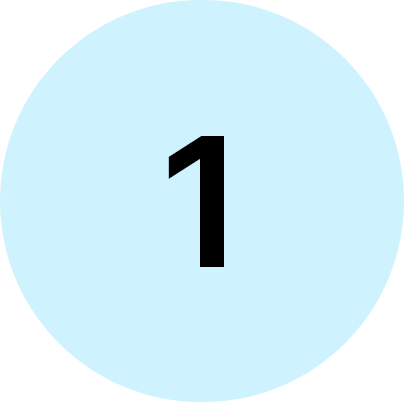
Create Product/Collection
SELECT Products/Collections from the side navigation, then you need to CLICK the Create ‘Product’ or ‘Collection’ button at the top right of the page.
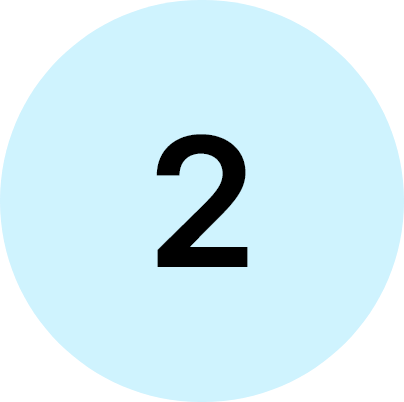
Set Your Domain/Sub-domain
Go to your Product/Collection’s ‘Manage’ area and CLICK on the ‘Domain & Access’ link. You can set the ‘Sub-Domain’ of your choice and you can also use your own ‘Custom Domain’ in just a click.
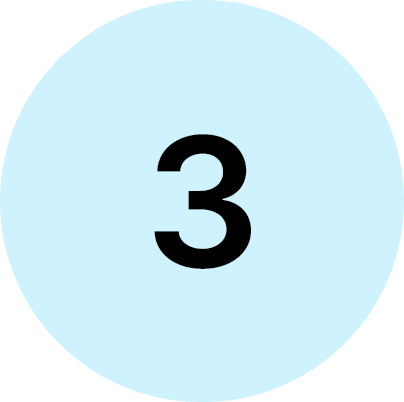
Set Access Type
Go to your Product/Collection ‘Manage’ area and CLICK on the ‘Domain & Access’ link, you can see the ‘Access Settings’ at the right side of the page. These settings will establish how your audience consumes your content. The access types include Paid Access, Public Access, and Free Access
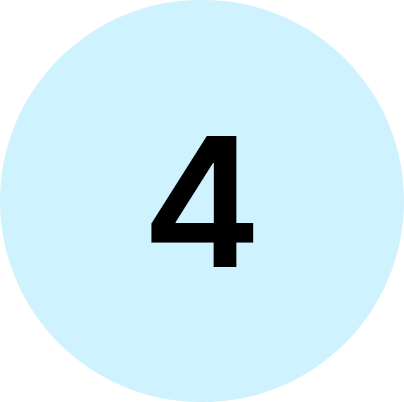
Manage Content
Go to your Product/Collection ‘Manage’ area and CLICK on the ‘Content Designer’ link. SELECT ‘Manage’ from side navigation of the visual content builder. You can create unlimited content that includes video, audio, file, image, etc. You can add as many contents as you want. Moreover, you can also use the ProductDyno’s ‘External Content’ feature.
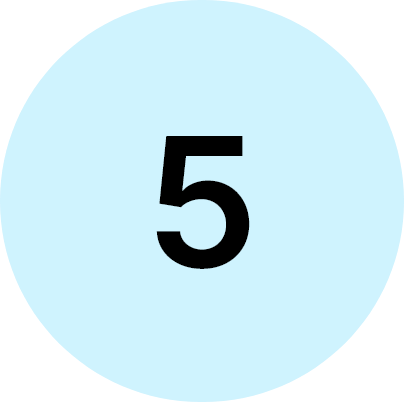
Upload Your Brand Logo & Set Brand Color
Go to your Product/Collection ‘Manage’ area and CLICK on the ‘Content Designer’ link. SELECT ‘Settings’ from side navigation of the visual content builder. You can have all of the settings of your Product/Collection look and feel such as theme options, brand logo, colors, translations etc. You can have instant preview of your changes.
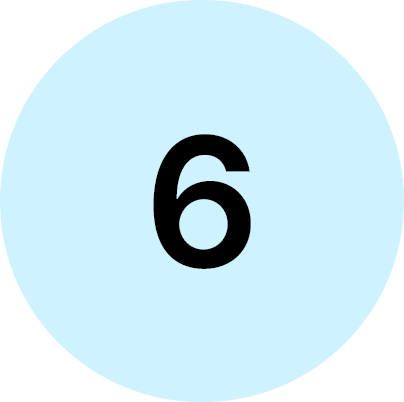
Your Product/Collection is Ready!
Great! You’ve setup your Product/Collection and ready to live. You can now add/import members in your Product/Collection. If you need any type of help, there are many videos/tutorials are available you can check them out here.